More suprisingly, there is a way to help you transfer ipad video/songs to amazon kindle fire, which is wonderful! Now let's talk about it.
Part 1: Transfer movies/songs from ipad to computer
Step 1: Connect your iPad to computer and run iPad Transfer. The playlists of iPad will be shown on the interface. (Don't let iTunes launch automatically, it will erase your all iPad music)
Step 2: Choose your iPad songs files that will be uploaded to computer. Then mark the files you need to upload to computer from iPad.
Step 3: Click "Start Transfer" button to transfer songs from iPad to computer, then choose "Export to Disk Only" on the following form. The program will automatically open iTunes after transferring.
Part 2:Remove Media DRM
Remove DRM from your purchased Media with Aimersoft DRM Media Converter.It is an all-in-one DRM removal software that helps you to remove DRM protection from movies and songs bought from iTunes and convert common unprotected music and video to target formats. Then computer and itunes will do the rest.
Part 3: Transfer videos / songs from computer to Amazon Kindle fire HD
Step 1: Connect your Kindle to the computer using the USB cable.Step 2: Select "My Computer" from the Windows Start menu to view the computer and network drives. Mac users can see that the Kindle registers as an external drive in the Finder window or desktop.
Step 3: Double click the drive for Kindle to open directory. Double click the "Music" folder under Kindle directory and a separate window will be opened. Pay attention to the "music" folder, which is where you should drop your mp3 files.
Step 4: Select the desired MP3 music file and drag it to the Kindle Music folder to create a copy. Play songs on the Kindle device by selecting the option "Play MP3" on the "Experimental" page.
Amazon Kindle Fire Content formats supported: Kindle (AZW), TXT, PDF, unprotected MOBI, PRC natively, Audible (Audible Enhanced (AA, AAX)), DOC, DOCX, JPEG, GIF, PNG, BMP, non-DRM AAC, MP3, MIDI, OGG, WAV, MP4, VP8. It does not support the standard EPUB book format used by Google Books and other publishers.
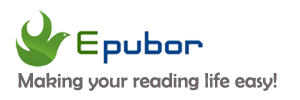



















0 comments:
Post a Comment