Thursday, November 15, 2012
How to get started with eBook-reading
With the booming of internet as well as information technology, more and more people have jumped on the digital bandwagon. Some people are currently familiar with e-books whereas there are still a huge amount of people who are strange to these invisible titles. This guide aims to help fresh men to get started with eBooks, thought it might be sort of easy for veterans. You will be shown how to get free eBooks on the internet and then read on a handy device.
1. Fetch eBooks
You do not have to pay for eBooks as there are a lot of sites offering free eBooks of various genres like Gutenberg, Free-Ebooks and so forth. Refer to this guide to download your first eBook from Tuebl. Or you can download a free eBook here.
More sites for free eBooks (Registration may be required).
2. Read eBooks on different devices
Reading eBooks can be achieved on different devices. You do not have to buy a dedicated eReader if you are not an avid reader. Just try to read eBooks on your computer or other portable devices with compatible reading apps installed. Note that all applications covered below are free of charge.
Read eBooks on computer
Most eBooks are EPUB & PDF, which are not supported on PC/Mac as default. With Adobe Digital Editions installed on our computer, we will be able to read EPUB and PDF books effortlessly.
1. Download and install Adobe Digital Editions (ADE).
2. Authorize your computer with your Adobe ID (recommended). Register an Adobe ID if you haven’t got one. Free eBooks from torrent are generally DRM free while $0 books from e-Book stores are often DRM-restricted. Adobe ID works when you read Adobe DRM protected eBooks. Books from public domains are not always to your taste, I am afraid.
3. Open your EPUB/PDF book with Adobe Digital Editions. Right click one book, select “Open with” and then “Adobe Digital Editions”.
Now it’s time to read your books on ADE.
If you are also interested in the famous Amazon Kindle books, you will need to download & install free Kindle for PC / Mac reading software. Register an Amazon account is another requirement, which enables you to purchase free Kindle books and authorize your Kindle software.
Get free Kindle books.
Read eBooks on smartphone / tablet
Reading on android tablets is parallel to reading on android smartphones as they are based on the same OS. iPhone / iTouch / iPad users can use built-in iBooks to read eBooks. Here I mainly talk about how to read eBooks on android devices (at least Android 2.1).
There is a collection of free reading apps especially for Android OS, such as Aldiko and Moon + Reader. We take Aldiko for example.
1. Download and install Aldiko app (.APK) on android device (I use my HTC smartphone). Download Aldiko APK file here and copy to your device with the USB cable connected to your computer. Or search for “Aldiko apk” on the browser of your phone / tablet and download & install.
How to install an app on an android device (android mobile).
2. Transfer books to your phone / tablet. Connect your Android device to computer via the USB cable and your mobile will be recognized as a removable disc. Create a folder like “eBook” on your smartphone. Copy downloaded eBooks to that folder.
3. Import books to Aldiko. Tap “Files” -> “eBook”, select books and tap “Import to Aldiko (*)”.
Minutes later, your eBooks will be listed under “Library”.
4. Tap the cover of a book and read.
If you have Kindle for Android app installed, make sure to copy your Kindle MOBI books to the “Kindle” folder.
These books will be listed under the “On Device” column.
How to use Aldiko on android tablet (Kindle Fire).
How to install an app on an android device (android mobile).
1. Tap “all apps” icon on homescreen and scroll to “File Manager”. Tap “File Manager”.
2. Scroll to Aldiko APK and tap it to install.
3. Tap "Install".
4. After installation, select “Open”.
5. Done.
If this is the first time for you to install apps on your android device, you may need to go to "Settings" and do some change to allow external applications to be installed on your device.
Subscribe to:
Post Comments (Atom)
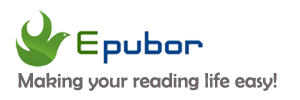





























0 comments:
Post a Comment