Wednesday, August 15, 2012
Create An EPUB With Free Sigil: Start Your EBook Journey
How to create an EPUB file? More and more people ask such a question currently. With a cloud of eBook reading, you might feel like sharing your individual experiences with others in the form of eBook. If you are an EPUB beginner, this article will help you start your first EPUB basically. If you have created eBooks before, I would be fairly delighted that you can get something useful here.
EPUB
EPUB (electronic publication) is an open–eBook standard proposed by the International Digital Publishing Forum (IDPF). Different from the traditional file formats such as .DOC and .TXT, EPUB supports reflowable and resizable content on various reading devices for optimized display. The text and pictures of an EPUB book is actually described by a specified language, XHTML, which is similar to HTML rather than those advanced programming languages (C, C#, JAVA, etc.). Thus the EPUB book created by Sigil is exactly composed of XHTML. Don't worry about it! We just create an EPUB with some simple operations and Sigil generates the code herself.
Sigil
People who have created EPUB books before may know about Sigil. Sigil is a free open-source software to create and edit EPUB files. As a multiple-platform-supported software, it can be used on Mac and Linux apart from Windows. It's versatile and easy to use.
Tips:
Besides Sigil, you can use eCub, Calibre and iBooks Author to create EPUB books as well.
Guide to create an EPUB
Prepare a demo book to create an EPUB. Now let's start our EPUB journey!
1. Download and install free Sigil.
2. Launch Sigil.
3. Open the prepared book.
4. Break chapters. Locate the cursor at the end of a chapter, click the "Chapter Break" icon, and you can separate this chapter from the rest content.
5. Set formats. Select the content and you can set the formats of titles and texts.
6. Insert images. Select "File"/"New"/"Add Existing Files" to add the images that your EPUB needs into the current project and then click the "Insert Image" icon.
7. Align. Select the content and click different align icons on the tool bar to set the alignment.
8. Add a cover. Right click the Text folder, select "Add Blank Section" and a new XHTML file will be added at the end of the chapters. Right click the added file and select "Rename" to rename it as "cover" (or other names as you like). Right click the renamed file "cover" and select "Sort All". Click "OK" to make sure of it on the following warning window and then drag the file to the head.
9. Edit the cover. You can input headline and insert pictures into the cover. Setting the font and formats of the headline is necessary.
10. Edit "Meta Editor". Click "Edit"/"Meta Editor" to edit the "Title" and "Author" of your EPUB. Click "More" to edit more information.
11. Save the file as .EPUB. Click "File"/"Save as" to save as EPUB file.
12. Now you have finished your trip of Launch Adobe Digital Edition or another software supporting EPUB to have a look at your EPUB.
This is a basic introduction about how to create an EPUB. There must be some more functions of Sigil that are not introduced here. Moreover, you can use Sigil to write and edit EPUB books. Enjoy your EPUB books with Sigil.
Tips:
How to convert EPUB to MOBI
How to convert EPUB to PDF
Subscribe to:
Post Comments (Atom)
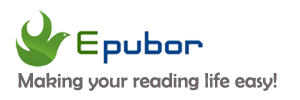















0 comments:
Post a Comment